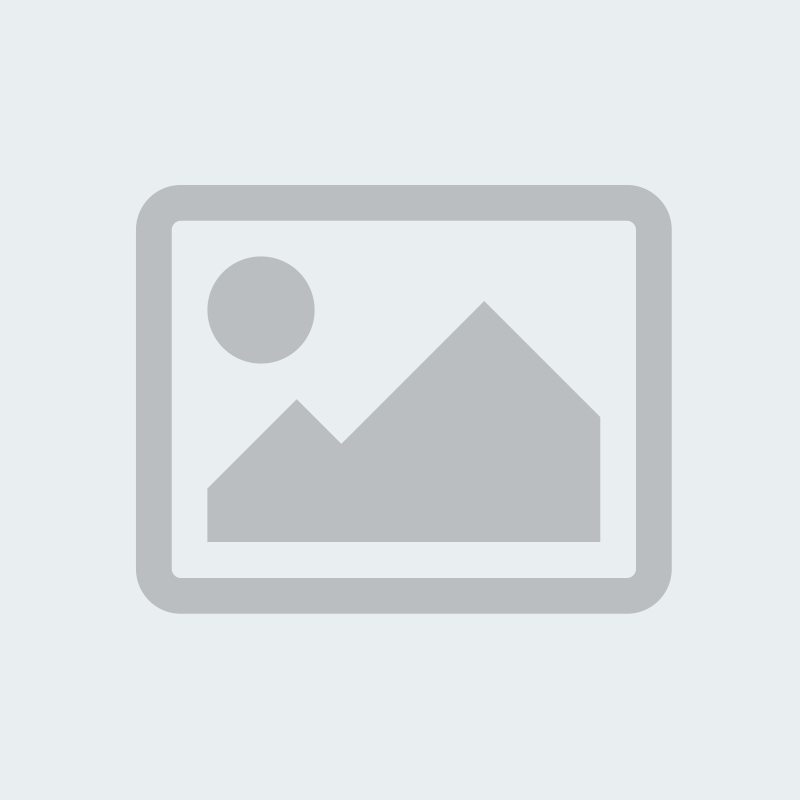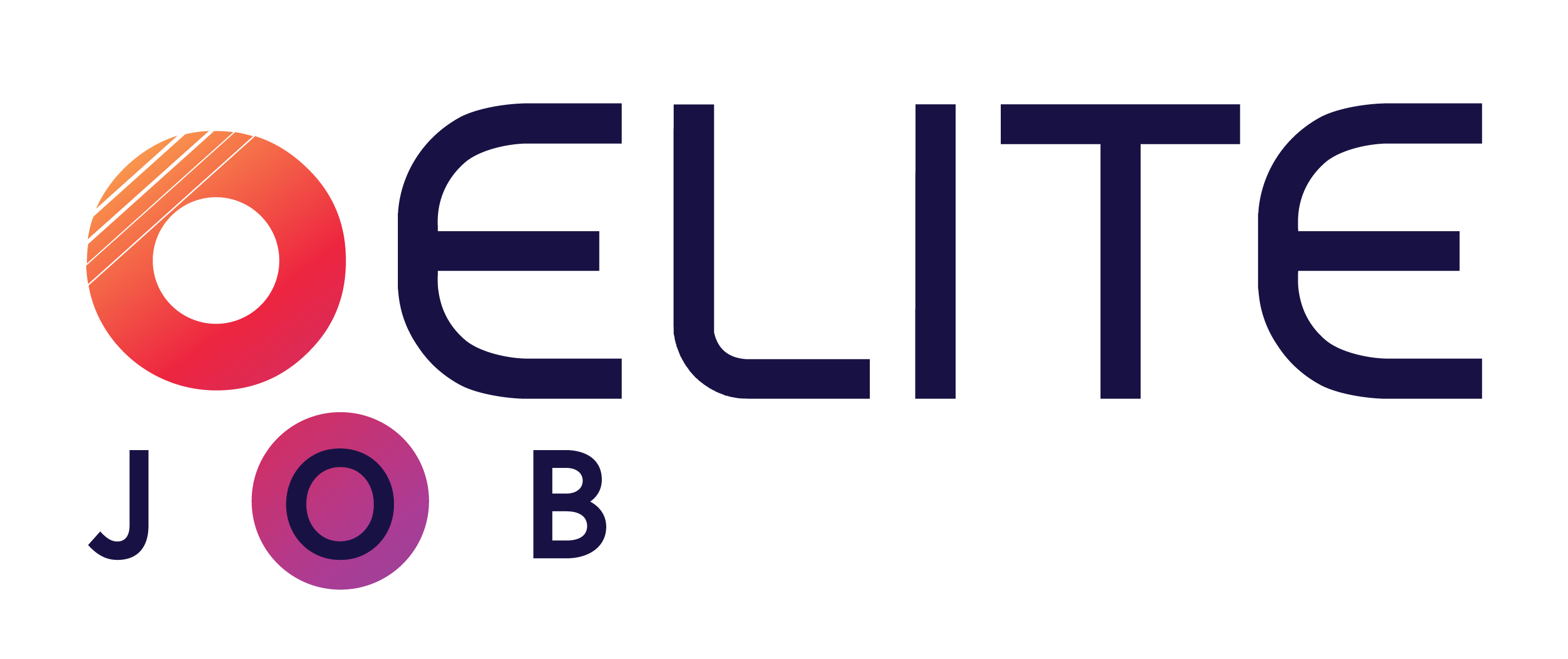- Afghanistan
- Åland Islands
- Albania
- Algeria
- American Samoa
- Andorra
- Angola
- Anguilla
- Antarctica
- Antigua and Barbuda
- Argentina
- Armenia
- Aruba
- Australia
- Austria
- Azerbaijan
- Bahamas
- Bahrain
- Bangladesh
- Barbados
- Belarus
- Belgium
- Belize
- Benin
- Bermuda
- Bhutan
- Bolivia
- Bonaire, Sint Eustatius, and Saba
- Bosnia and Herzegovina
- Botswana
- Bouvet Island
- Brazil
- British Indian Ocean Territory
- British Virgin Islands
- Brunei
- Bulgaria
- Burkina Faso
- Burundi
- Cambodia
- Cameroon
- Canada
- Cape Verde
- Cayman Islands
- Central African Republic
- Chad
- Chile
- China
- Christmas Island
- Cocos [Keeling] Islands
- Colombia
- Comoros
- Cook Islands
- Costa Rica
- Croatia
- Cuba
- Curaçao
- Cyprus
- Czech Republic
- Congo - Kinshasa
- Denmark
- Djibouti
- Dominica
- Dominican Republic
- Timor-Leste
- Ecuador
- Egypt
- El Salvador
- Equatorial Guinea
- Eritrea
- Estonia
- Ethiopia
- Falkland Islands
- Faroe Islands
- Fiji
- Finland
- France
- French Guiana
- French Polynesia
- French Southern Territories
- Gabon
- Gambia
- Georgia
- Germany
- Ghana
- Gibraltar
- Greece
- Greenland
- Grenada
- Guadeloupe
- Guam
- Guatemala
- Guernsey
- Guinea
- Guinea-Bissau
- Guyana
- Haiti
- Heard Island and McDonald Islands
- Honduras
- Hong Kong SAR China
- Hungary
- Iceland
- India
- Indonesia
- Iran
- Iraq
- Ireland
- Isle of Man
- Israel
- Italy
- Côte d’Ivoire
- Jamaica
- Japan
- Jersey
- Jordan
- Kazakhstan
- Kenya
- Kiribati
- Kosovo
- Kuwait
- Kyrgyzstan
- Laos
- Latvia
- Lebanon
- Lesotho
- Liberia
- Libya
- Liechtenstein
- Lithuania
- Luxembourg
- Macau SAR China
- Macedonia
- Madagascar
- Malawi
- Malaysia
- Maldives
- Mali
- Malta
- Marshall Islands
- Martinique
- Mauritania
- Mauritius
- Mayotte
- Mexico
- Micronesia
- Moldova
- Monaco
- Mongolia
- Montenegro
- Montserrat
- Morocco
- Mozambique
- Myanmar [Burma]
- Namibia
- Nauru
- Nepal
- Netherlands
- Netherlands Antilles
- New Caledonia
- New Zealand
- Nicaragua
- Niger
- Nigeria
- Niue
- Norfolk Island
- North Korea
- Northern Mariana Islands
- Norway
- Oman
- Pakistan
- Palau
- Palestinian Territories
- Panama
- Papua New Guinea
- Paraguay
- Peru
- Philippines
- Pitcairn Islands
- Poland
- Portugal
- Puerto Rico
- Qatar
- Congo - Brazzaville
- Réunion
- Romania
- Russia
- Rwanda
- Saint Barthélemy
- Saint Helena
- Saint Kitts and Nevis
- Saint Lucia
- Saint Martin
- Saint Pierre and Miquelon
- Saint Vincent and the Grenadines
- Samoa
- San Marino
- São Tomé and Príncipe
- Saudi Arabia
- Senegal
- Serbia
- Serbia and Montenegro
- Seychelles
- Sierra Leone
- Singapore
- Sint Maarten
- Slovakia
- Slovenia
- Solomon Islands
- Somalia
- South Africa
- South Georgia and the South Sandwich Islands
- South Korea
- South Sudan
- Spain
- Sri Lanka
- Sudan
- Suriname
- Svalbard and Jan Mayen
- Swaziland
- Sweden
- Switzerland
- Syria
- Taiwan
- Tajikistan
- Tanzania
- Thailand
- Togo
- Tokelau
- Tonga
- Trinidad and Tobago
- Tunisia
- Turkey
- Turkmenistan
- Turks and Caicos Islands
- Tuvalu
- U.S. Virgin Islands
- Uganda
- Ukraine
- United Arab Emirates
- United Kingdom
- United States
- U.S. Minor Outlying Islands
- Uruguay
- Uzbekistan
- Vanuatu
- Vatican City
- Venezuela
- Vietnam
- Wallis and Futuna
- Western Sahara
- Yemen
- Zambia
- Zimbabwe
Google Search Console: How to Fix Currently Not Indexed Issues
Google Search Console: How to Fix Currently Not Indexed Issues
In the ever-evolving world of SEO, staying on top of your website's performance on search engines is crucial. Google Search Console is a powerful tool for website owners and SEO professionals, providing valuable insights into how Google views and indexes your site. However, if you've encountered the dreaded "Currently Not Indexed" status for some of your pages, it can be a cause for concern. In this comprehensive guide, we'll explore what this status means, why it happens, and most importantly, how to fix it. Let's dive in!
Understanding "Currently Not Indexed"
Before we get into the nitty-gritty of resolving this issue, it's essential to understand what "Currently Not Indexed" means. When a page on your website falls into this category, it indicates that Google has not crawled or indexed that specific page. In simpler terms, it's as if your page doesn't exist in Google's eyes, making it invisible to potential visitors.
Why Does "Currently Not Indexed" Happen?
Several reasons can lead to the "Currently Not Indexed" issue. Understanding the root causes is the first step in resolving it.
New Content: If you've recently added a new page or made significant changes to an existing one, Google may not have had a chance to crawl it yet.
Robots Meta Tag: Check if you have a "noindex" meta tag on the page. This tag instructs search engines not to index the page, rendering it invisible.
Page Quality: Poor-quality content or duplicate content can deter Google from indexing your pages.
Crawl Errors: Technical issues such as 404 errors or server problems can prevent Google's bots from crawling your pages.
Sitemap Issues: Ensure your sitemap is updated and submitted to Google Search Console, as issues with the sitemap can hinder indexing.
Resolving the "Currently Not Indexed" Issue
Now that you have a grasp of why this issue occurs, let's explore the steps to resolve it.
1. Inspect the Page in Google Search Console
The first step is to identify which specific pages are "Currently Not Indexed." You can do this by logging into your Google Search Console account and using the "URL Inspection" tool. This tool will provide insights into why the page isn't indexed.
2. Check for "noindex" Tags
Review the page's HTML source code to ensure there are no "noindex" meta tags. If present, remove them to allow Google to index the page.
3. Improve Content Quality
If the page's content is of low quality, consider revising it. Ensure it provides value to users and is free from any duplicate or thin content issues.
4. Fix Technical Errors
Address any technical issues on the page that may be preventing Google from crawling it. This includes fixing broken links, resolving 404 errors, and ensuring your server is functioning correctly.
5. Submit the Page for Indexing
Once you've made the necessary improvements, submit the page for indexing through Google Search Console. This will prompt Google to re-crawl the page and consider it for inclusion in the search results.
6. Patience is Key
After taking these steps, be patient. It may take some time for Google to re-crawl and index the page. Keep monitoring the page's status in Google Search Console.
Conclusion
Facing a "Currently Not Indexed" issue can be frustrating, but it's a common challenge in the world of SEO. By understanding the reasons behind it and following the steps outlined in this guide, you can take control of the situation. Remember that SEO is an ongoing process, and keeping your website well-optimized and error-free is the key to achieving better search rankings. So, roll up your sleeves, follow these steps, and watch as your pages regain their place in Google's index, driving more traffic to your website.
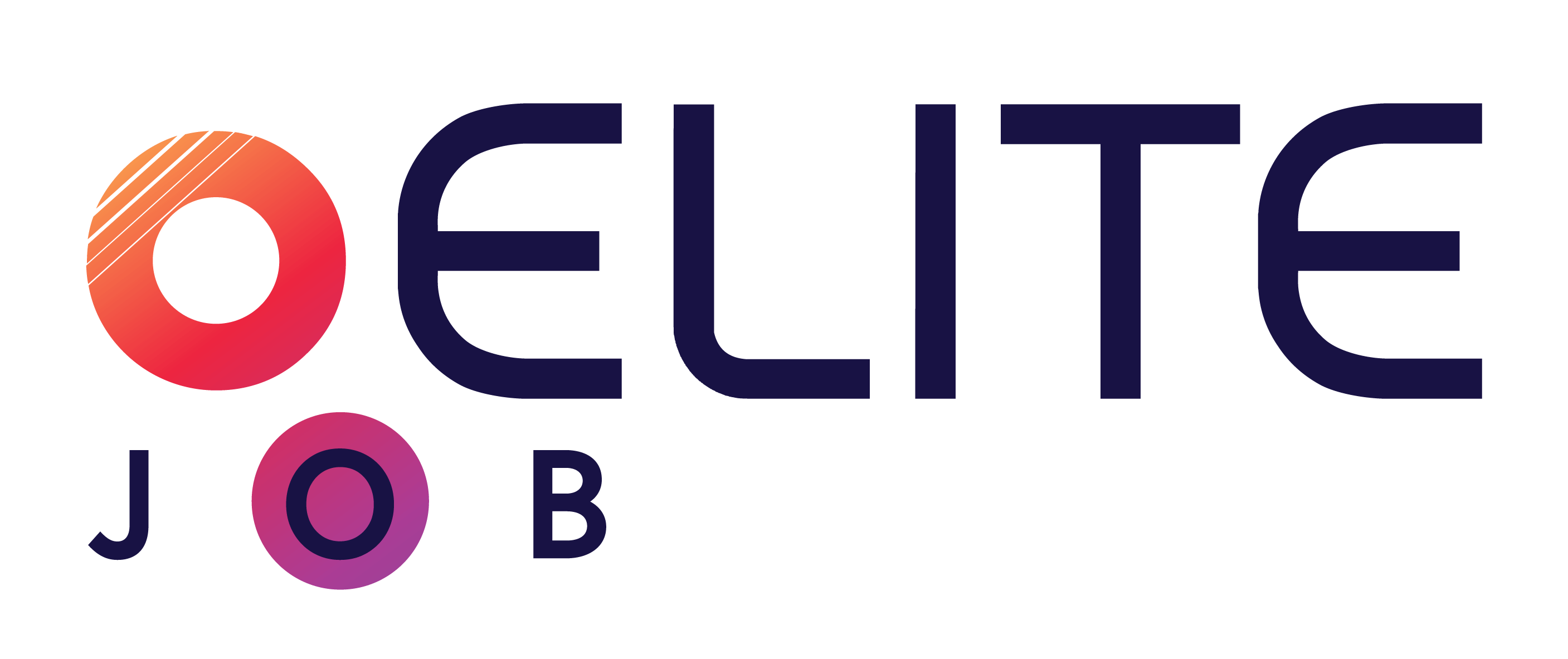
 by Admin
by Admin